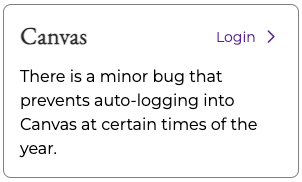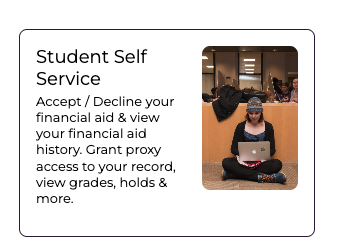Steps to Follow
- Visit emerson.edu/students.
Click the myEmerson link and log in using your Emerson credentials.
⚠️ You may be prompted to sign in more than once—this is normal.
Once logged in: Select Main Menu then click Financial Aid
From the Financial Aid section, select Student Self Service
You’ll see a section like the one shown below.
Log in to DUO.
You will be taken directly to the Financial Aid section after selecting Student Self Service.
- Select the appropriate “Award Year” in the dropdown menu at the top of the page.
- Select the “Award Offer” tab.
- For any fund that has "Select" and a drop-down menu in the "Take Action" column, select if you would like to accept, decline, or modify the amount of that fund.
- The first time you click "Submit" at the bottom of the page, the “Terms and Condition” popup will appear.
- Please read the Terms and Conditions and select “I acknowledge these terms and conditions” and then click “Accept Award.”