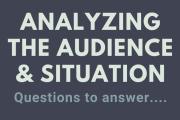Creating and Planning Powerful Presentations
- Plan
- Decide on a topic
- Commit to a central idea
- Do your audience analysis
- Conceptualize your visuals
- Prepare
- Organize main points and supporting evidence
- Outline transitions, a compelling attention-getter, and a meaningful conclusion. Write like you talk!
- Develop presentation aids
- Never forget your audience!
- Edit for time, language, and content. Show, don’t tell!
- Practice
- Speak your presentation outline out loud. Time yourself. Adjust content to meet time constraints.
- Reduce to notes or a speaking outline. Write reminders to slow down, pause, etc. Use highlighters or larger fonts to make content quickly accessible to you.
- Practice out loud and upright, being mindful of stance, gestures, etc. Record yourself or practice with an audience and get their feedback.
- Work on technique — vocal variety, use of pause, meaningful gestures.
- Practice with visual aids. If possible, practice in the same space you will be presenting.
Style, Language & Audience Analysis
- Do
- Use simple language
- Use complete imagery
- Use vivid language (create rhythm, metaphors)
- Don't
- Use jargon
- Use biased language
- Use slang
- Tips
- Limit amount of info on slides & posters
- Use readable fonts
- Don’t read your presentation slides
- Formal vs. Informal Language: Things to Consider
- Is the event formal or informal?
- A commencement address calls for more formal speech, while a roast is more informal
- Is the audience familiar or unfamiliar?
- If the speaker has no relationship with the audience, language may be more formal
Analyzing The Audience & Situation
- Questions to answer:
- Who
- is the audience (demographics, psychographics)?
- What
- is the problem?
- does the audience know about the subject?
- do you want the audience to do?
- Where
- will you deliver the message (situational, contextual analysis)?
- When
- will you deliver the message (situational, contextual analysis)?
- Why
- are you speaking to them (situational, contextual analysis)?
- should your audience care about your issue?
- How
- does the problem affect your audience?
- does your audience feel about the problem?
- will you deliver your message (situational, contextual analysis)?
- might your audience resist?
- can you solve the problem?
- Who
Presentation Evidence & Supporting Materials
Remember: check your sources for accuracy & orally cite them in your speech!
- Examples
- Can be real or hypothetical. Use to clarify, personalize & reinforce ideas
- Brief - use to quickly make a point
- Extended - used when making a lengthier explanation
- Statistics
- Numerical data used to quantify your assertions. Use sparingly
- Mean - the average number in a group
- Median - the middle number in a group
- Mode - the most frequent number
- Testimony
- Quotes or paraphrases.
- Expert: recognized experts on the topic
- Peer: people with firsthand knowledge or experience with the subject
- Narrative/Stories
- A way to add ethos and pathos. Can be real
- A way to add ethos and pathos. Can be real
Types of Presentation Aids
- Props
- Physical objects that help illustrate a point. Make sure that it is appropriate and that the audience can see it and hear it!
- Pictures
- Photos, illustrations, diagrams, and maps that help clarify information. Make sure the audience can see it!
- Data and Statistics
- Charts, graphs and tables that help explain numbers. Make sure these numbers are represented correctly!
- Multimedia
- Audio and visual that help to explain or support ideas. Make sure that equipment works, volume is set to an appropriate level and that audience can see!
- Audio and visual that help to explain or support ideas. Make sure that equipment works, volume is set to an appropriate level and that audience can see!
Presentation Aids: Tips for Success
- Presentation Tips
- Choose aids that complement your presentation, not replace it entirely
- Keep presentation aids simple and avoid clutter
- Keep text easy to read by using appropriate font sizes and types
- Choose colors that are easy on the eyes and keep them consistent throughout your presentation.
- Presenting Tips
- Practice with presentation aids in advance and prepare for equipment failure and other mishaps
- Use visual clues in your speech notes, such as an advance slide
- Time yourself using slides
- Use blank slides in spots where the presentation doesn’t need any
- Avoid speaking to presentation aids
Tips for Presenting Online
Remember to test equipment in advance and always have a backup! For example, if you lose your internet connection, use a phone line.
- Lighting: Use natural light: face the window or a desk lamp. To manage shadows, use only direct light, never side light or backlight.
- Background: Avoid distractions: keep your background clean and plain.
- Perspective: Avoid facial distortion: Don’t sit too close or too far from the camera.
- Eye Contact: Maintain good eye contact: look directly into the camera, not the screen. Keep the camera level with your face and prop up as necessary.
- Etiquette: Control for background noises and distractions: keep audio muted unless speaking.
Online Delivery Tips
- Practice: Remember, practice makes perfect! Try out your presentation on and off camera.
- Be Energetic: Maintain eye contact. Vary pitch, volume and rhythm to keep audience engaged.
- Stay Focused: Minimize distractions in your setting.
- Engage the Audience: Consider presentation aids, time for questions and other audience engagement tactics as appropriate.
- Clothing: Solid colors are best. Avoid white or black as they “blob” on camera.
Tips for Listening and Learning on Zoom
- Use Headphones: Using headphones or earbuds will make your voice clearer and background noises softer
- Computer Audio: Select Join with Computer Audio at the beginning of the call, then mute yourself by clicking the microphone icon
- Muting Etiquette: Keep yourself muted until it’s your time to speak to eliminate potential background noise. Remember to unmute yourself when you’re called on!
- Chat Features: To type a question via text, use the all chat feature. You can also talk to individuals using private chat.
- Remember that when your instructor records the lecture, both the all chat and private chat will be made public!
- Raise Your Hand: Have a question, or just need to get your instructor’s attention? Use the Raise Your Hand feature to voice your concerns!