The Family Educational Rights and Privacy Act (FERPA)
FERPA affords students certain rights with respect to their education records. To learn more about these rights, please read our FERPA policy.
FERPA Proxy Request Form
Note: Designating a FERPA Proxy does not grant them access to your tuition bill. To set up an authorized user for your tuition bill, please see the Student Account Access page.
For Students
Emerson's FERPA Proxy Access system lets you grant a parent, guardian, or other third party permission to parts of your student record. You can also set up a passphrase for your Proxy, which authorizes Student Accounts, Financial Aid, Academic Advising, and the Registrar's Office to discuss permitted parts of your record over the phone.
To grant someone proxy access to your record, go to MyEmerson > Personal Information > Grant Proxy Access to your Record.
For Existing Proxy Users
Parents, guardians, and other existing FERPA Proxy users can access the system online.
Creating a new Proxy, for Students
Emerson makes sure that each student’s academic, billing, and financial records are confidential and only accessible to you, the student, as a default. Sometimes you might want to grant access to a parent or guardian to see some of those records, and to do that you will need to complete a proxy form.
To start, go to MyEmerson and click on personal information. You can then click on Grant Proxy Access to your Record which will allow you to start the process.
If this is your first time in the system it will show this screen:
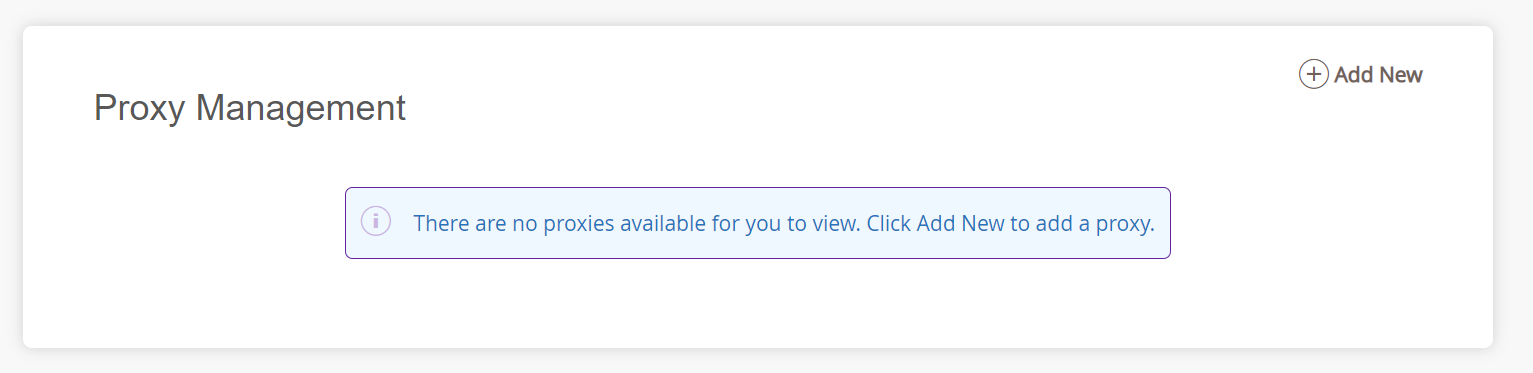
Click ‘Add New’ in the top right corner.
Start by filling in the profile for this proxy including their name, contact email, and their relationship to you whether they are your parent/legal guardian or someone else. Farther down you can specify their relationship to you (eg. Mother, Parent, Sibling, Grandparent etc). You can also specify how long the proxy can have access to these records. You can grant access for a short period (if you are granting access to just handle a temporary billing issue for example) or for multiple years.
Finally, you will need to enter a ‘passphrase’ which you will share with the person you are granting access to. We recommend that the passphrase is something easy to say or remember, because the staff may ask the person to tell us the passphrase if they call over the phone or contact us via email, and it can be difficult to say a complicated set of random letters and symbols over the phone.
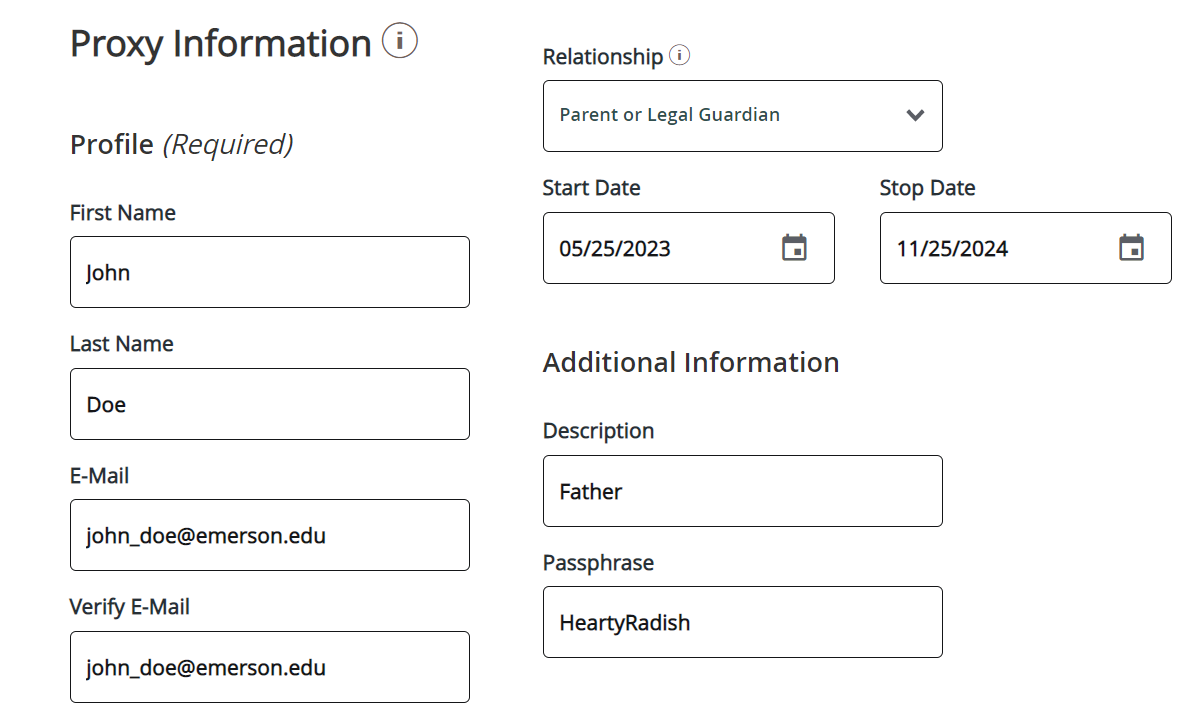
Finally, you can specify exactly what this proxy will have access to. You can either grant them access to everything (this includes grades, conduct, housing, billing, and financial aid) or just check off one or two boxes. If you have already set up a proxy (for example one parent) and you would like to grant the exact same permissions to another proxy (a second parent for example), you will be able to choose their name from the ‘copy authorizations’ drop down which will automatically grant the same set of permissions.
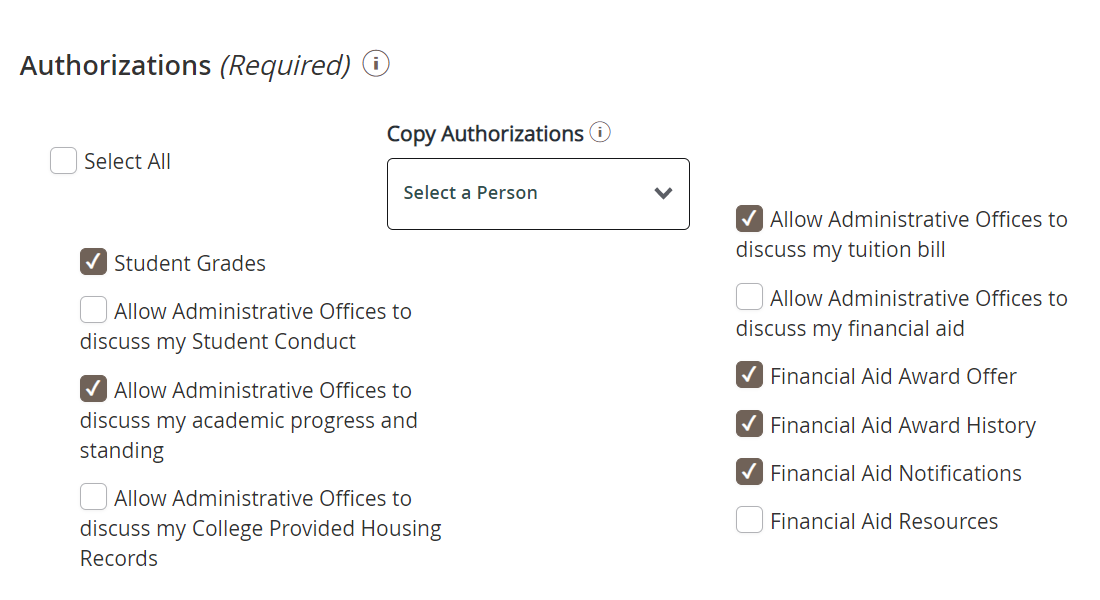
Now hit submit! You will be taken to the ‘Proxy Management’ page where you can see all active proxies. The new proxy will remain inactive until they create an account, which they can do from the confirmation messages that will be sent to the email address you submitted as their contact email.
If you would then like to add another proxy, you can click ‘Add New’ in the top right corner to start a new submission.
From this menu you can make updates to your proxies (for example updating emails or contact information) by clicking the small pen button. You can also immediately delete any proxy by hitting the small trash can button. Note that the proxy will receive an email notification if you delete them.
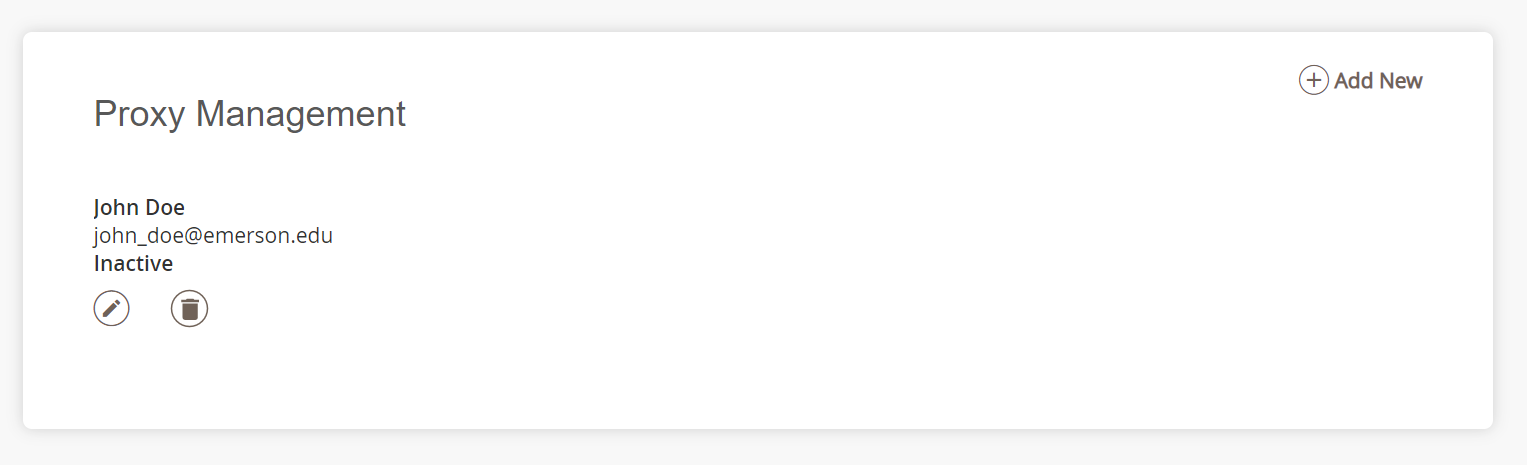
If you are a designated proxy, you will receive three separate emails once your student completes their portion of the form. One will be a notice that you have been added as a proxy with a login link, a second email will include a temporary password for the proxy system, and a third will show share details about the information that was submitted.
Setting up an Account for Parents, Guardians, and Other Proxy Users
You, the proxy, will then be able to make an account, create a password, and login. Please note the user name will be the email where you received the confirmation emails.
You will be asked to update any information such as your phone number and mailing address and can then access most information the student gave you access to. Please note that for billing information you will need to call the billing department, and give them the passphrase to discuss billing issues.
This final screen gives you two options. In the top block you can change your information (email, phone, address etc.) and in the bottom block you can click the drop down menu on the right to access financial aid information and/or grades as applicable.
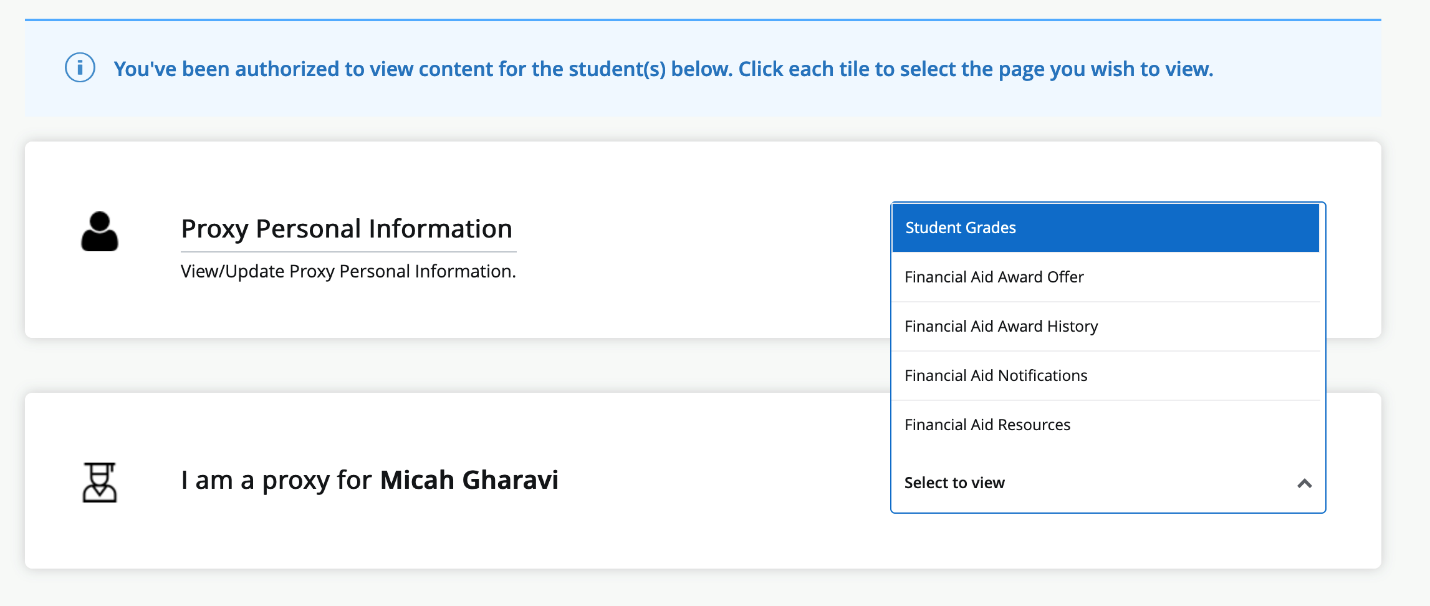
A Special Note to Parents Concerning Students' Educational Rights and Privacy
The Family Educational Rights and Privacy Act of 1974 (commonly referred to as the "Buckley Amendment" or "FERPA") is designed to protect the confidentiality of the records that educational institutions maintain on their students and to give students access to their records to ensure the accuracy of their contents. The Act affords students certain rights with respect to their education records.
Generally speaking, these rights include the right to inspect and review their education records, the right to request amendment of their education records if the student believes they are inaccurate or misleading, the right to consent to disclosures of personally identifiable information in their education records, and the right to contact the Family Policy Compliance Office with a complaint concerning the College’s compliance.
Information that Emerson College may disclose at its discretion is called "Directory Information" and includes the following: name, name of parent(s)/guardian(s), telephone number, dates of attendance, degrees earned, dates of degrees, awards/honors/scholarships, major, sports and activities, height and weight of members of athletic team members, advisor, concentrations, and computer user name.
A few examples of information that are NOT directory information and thus are not releasable without advanced student permission include the student’s schedule, grades, grade-point averages, race or ethnic group, and religion.
Currently enrolled students may withhold disclosure of directory information. To withhold disclosure, written notification must be received on an annual basis (usually at matriculation with a written request). Directory information will then be withheld until the student releases the hold on disclosure or until the end of the current academic year, whichever comes first.